Exporting Quick Sets allows you to take Quick Sets created on your system and export them into other systems.
To export a Quick Set :
:
- Highlight a printer and click “Configure Printer” icon on the toolbar. This opens “Configure Printer” dialog (Figure 1).
- In the [Quick Sets] tab, click [Export] button. This opens the “Export Quick Sets” dialog.
- In the “Export Quick Sets” dialog, check the boxes of the Quick Set name(s) you want to export. Click [Export] button (Figure 2).
- This opens a file Browse window (Figure 3). Enter a name for the Quick Set library file (.OQS) and click [Save].
- Click [OK].
TIP: If you want to export multiple Quick Sets, check the boxes next to the Quick Set names and click [Export] button. This will save multiple Quick Sets as a single .OQS file.
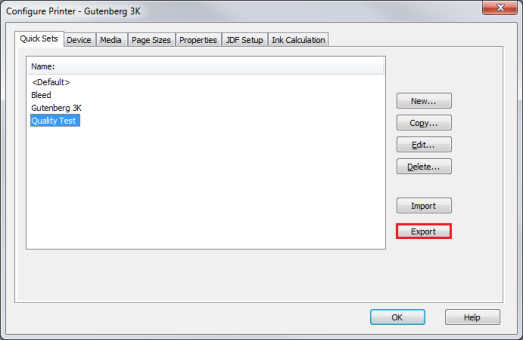
Figure 1
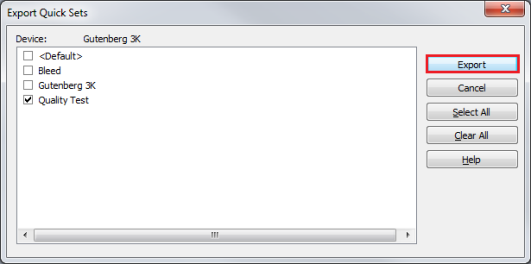
Figure 2
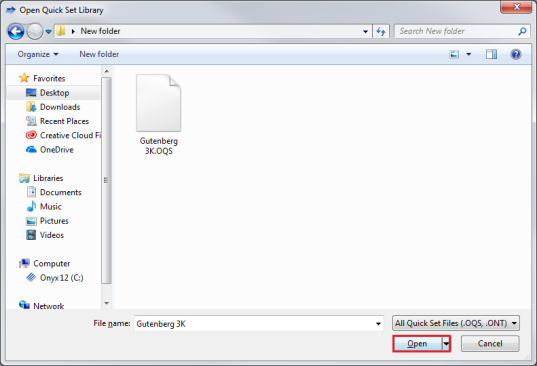
Figure 3
 Related Topics
Related Topics